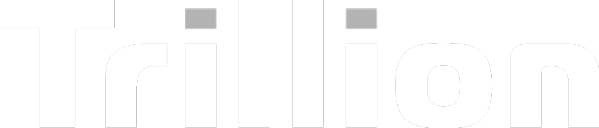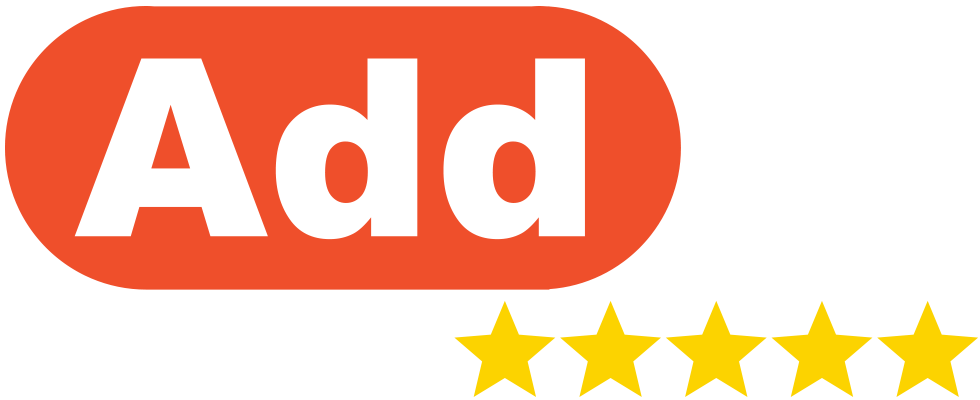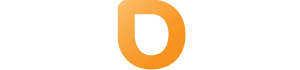How to Connect DirectAdmin Email Accounts to your Third Party Email Applications Eg. Outlook, Thunderbird and Apple Mail.
Setting Up Your DirectAdmin Email with Third-Party Email Clients
This guide will walk you through configuring your DirectAdmin-hosted email account with popular email clients such as Microsoft Outlook, Mozilla Thunderbird, and Apple Mail.
General Email Settings
Before proceeding, ensure you have the following information:
|
Setting |
Incoming Mail (IMAP) |
Outgoing Mail (SMTP) |
|
Server |
mail.yourdomain.com |
mail.yourdomain.com |
|
Port |
993 |
465 (SSL/TLS) or 587 (STARTTLS) |
|
Encryption |
SSL/TLS |
SSL/TLS or STARTTLS |
|
Authentication |
Required |
Required |
|
Username |
Your full email address (e.g., you@yourdomain.com) |
Your full email address (e.g., you@yourdomain.com) |
Note: To find your Incoming and Outgoing Mail Server, simply replace yourdomain.com with your actual domain name.
-
If prompted for a username, enter the full email address (e.g., admin@company.com). In some cases, it may only require the part before the domain (e.g., admin).
-
If prompted for a password, use the one set when the email account was created in DirectAdmin. If you’ve forgotten it or wish to change it, you can do so via the Email Accounts section in DirectAdmin.
Setting Up Microsoft Outlook
- Open Outlook and navigate to:
- Windows: File → Add Account
- Mac: Outlook → Preferences → Accounts → + (Add Account)
- Windows: File → Add Account
- Enter your email address and select Advanced options, then check Let me set up my account manually.
- Choose IMAP as the account type.
- Input the incoming and outgoing mail server details as specified above.
- Enter your password when prompted.
- Click Connect to finalize the setup.
Setting Up Mozilla Thunderbird
- Open Thunderbird and go to:
- Tools → Account Settings → Account Actions → Add Mail Account
- Tools → Account Settings → Account Actions → Add Mail Account
- Enter your name, email address, and password, then click Continue.
- Click Manual config to input settings manually.
- Configure the settings as specified above:
- Click Done to complete the setup.
Setting Up Apple Mail
- Open Apple Mail and navigate to:
- Mail → Add Account
- Mail → Add Account
- Choose Other Mail Account... and click Continue.
- Enter your name, email address, and password, then click Sign In.
- Fill in the details as listed above:
- Click "Sign In and then Done to finish the setup."
Troubleshooting Tips
- Authentication Errors: Ensure your username is your full email address and the password is correct. If authentication fails, try using only the part before the domain (e.g., for admin@company.com, try admin).
- Server Connection Issues: Verify that mail.yourdomain.com is correctly pointed to your server's IP address and that DNS records are properly configured.
- SSL Certificate Warnings: If you encounter SSL certificate warnings, ensure that an SSL certificate is installed for mail.yourdomain.com
Security Recommendations
- SPF, DKIM, and DMARC Records: It's advisable to set up SPF, DKIM, and DMARC records for your domain to enhance email deliverability and protect against spoofing.
- SSL Certificates: Ensure that SSL certificates are installed for your mail server to secure email transmissions.
DirectAdmin .mobileconfig for Apple Devices
DirectAdmin lets you generate a .mobileconfig file to easily set up email on iOS, iPadOS, and macOS. This file auto-fills your server, port, and security settings.
To use it:
-
Log in to DirectAdmin → Email Accounts.
-
Click More Options next to your email. (on the far right side of your chosen email address)
-
Select Download iOS Configuration File.
-
Send it to your Apple device and open it.
-
Follow the prompts to install.