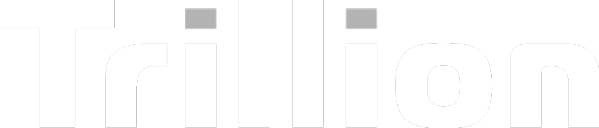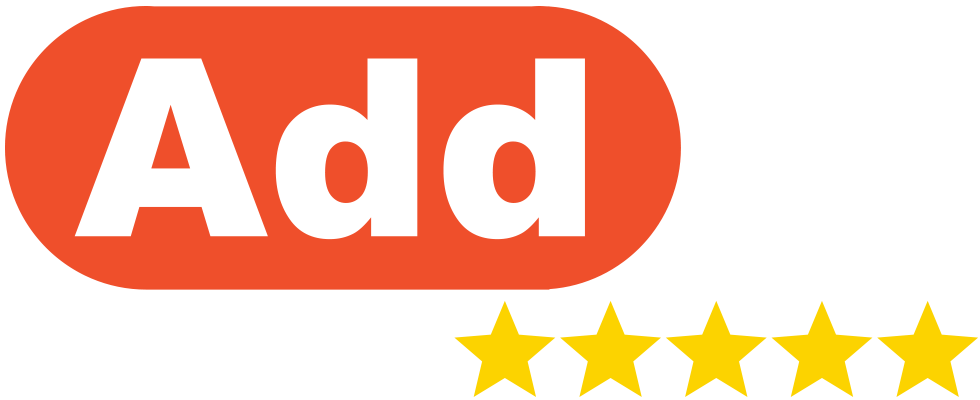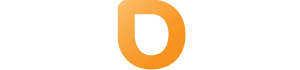how to clear your browser's cache?
how to clear your browser's cache?
Each time you visit a website, your browser saves data to load the website faster on subsequent visits. This data is stored in the browser cache. However, cached data can sometimes cause issues when changes are made to websites, as the browser may display old content. Clearing your cache ensures you see the latest version of the website.
Below are the steps for clearing cache across different operating systems and browsers.
Google Chrome
Mac, Windows & Linux
- Open Chrome.
- Click on the three dots (menu) in the top-right corner.
- Go to Settings > Privacy and Security > Clear browsing data.
- Choose the Time range (e.g., Last hour, Last 24 hours, All time).
- Check the box for Cached images and files (optional: uncheck other options like passwords or cookies if not needed).
- Click Clear data to complete.
Shortcut:
In the address bar, type chrome://settings/clearBrowserData and press Enter to access this menu directly.
Microsoft Edge
Mac & Windows
- Open Edge.
- Click on the three dots (menu) in the top-right corner.
- Navigate to Settings > Privacy, search, and services.
- Under Clear browsing data, click Choose what to clear.
- Select the Time range (e.g., Last hour, All time).
- Check Cached images and files (uncheck other options if not needed).
- Click Clear now.
Shortcut:
In the address bar, type edge://settings/clearBrowserData and press Enter to access this menu directly.
Opera
Mac, Windows & Linux
- Open Opera.
- Click on the O menu in the top-left corner.
- Go to Settings > Privacy & Security > Clear browsing data.
- Choose the Time range and ensure Cached images and files is selected.
- Click Clear data to confirm.
Mozilla Firefox
Mac, Windows & Linux
- Open Firefox.
- Click the hamburger menu (three lines) in the top-right corner.
- Go to Settings > Privacy & Security.
- Scroll down to Cookies and Site Data and click Clear Data.
- Ensure Cached Web Content is selected, then click Clear.
Shortcut:
Use the menu bar to select History > Clear Recent History, then choose the Time range and Cache.
Safari
Mac
- Open Safari.
- From the top menu, select Safari > Preferences(Settings).
- Go to the Privacy tab and click Manage Website Data, then Remove All to clear cookies.
- Next, go to the Advanced tab and check Show Develop menu in the menu bar.
- From the menu bar, click Develop > Empty Caches.
Internet Explorer
Internet Explorer 11
- Open Internet Explorer.
- Click the gear icon in the upper-right corner and select Internet options.
- Under Browsing history, click Delete.
- Uncheck Preserve Favorites website data and check Temporary Internet Files and Cookies.
- Click Delete to confirm.
Internet Explorer 7
- Open Internet Explorer.
- Click Tools > Internet Options.
- Under Browsing history, click Delete.
- Click Delete files under Temporary Internet Files, then click OK.
Key Notes
- For all browsers, clearing cached files does not delete passwords, saved form data, or bookmarks unless specifically selected.
- Use caution when clearing cookies, as it may log you out of websites.
- Regular cache clearing can improve browser performance and resolve issues like outdated website content.